You have an old 2.6 version of WordPress with 2 000+ posts and 100 000+ in total comments. Today you have installed a brand new WordPress 3.x blog and want to import all data from the old blog but it is just too much to export with the built in export function in WP 2.6. In 2.6 there is no filter option as in 3.x so we had to edit the core export.php to split up the export in parts.
The export.php you will find in wp-admin/includes/export.php
Include approved comments only
First we’re going to edit this file so that only approved comment will be exported, no need to keep the spam, right? This might lower the amount of comments to 30-40 000 instead of the 100 000 +. So, around on line 233 you will find
$comments = $wpdb->get_results( $wpdb->prepare("SELECT * FROM $wpdb->comments WHERE comment_post_ID = %d", $post->ID) );
Copy that line and comment it out. Paste the line above the old and after %d you add
AND comment_approved = '1'
so the finished code will look like
$comments = $wpdb->get_results( $wpdb->prepare("SELECT * FROM $wpdb->comments WHERE comment_post_ID = %d AND comment_approved = '1'", $post->ID) );
#$comments = $wpdb->get_results( $wpdb->prepare("SELECT * FROM $wpdb->comments WHERE comment_post_ID = %d", $post->ID) );
Save the changes and the first part is done.
Split the export into chunks
To split the export we use the LIMIT option in the database request and edit this file after every chunk we export. Let’s dig into the code again.
Around line 24 will you find
$post_ids = $wpdb->get_col("SELECT ID FROM $wpdb->posts $where ORDER BY post_date_gmt ASC");
Copy that line and comment it out. Paste the line above the old and after ASC you add
LIMIT 0, 500
so the finished code will look like
$post_ids = $wpdb->get_col("SELECT ID FROM $wpdb->posts $where ORDER BY post_date_gmt ASC LIMIT 0, 500");
#$post_ids = $wpdb->get_col("SELECT ID FROM $wpdb->posts $where ORDER BY post_date_gmt ASC");
The first value (0) tells where to start and the second (500) how many results to get. With this values the export will take the first 500 blog posts. The 500 value might have to be lower or can be higher, it all depends on how much load your web server can handle. Save your changes and go and run an export. If you get a popup about saving a file, everything works. If not, try to set a lower amount value.
The export option can be find in Design -> Export in WP 2.6
After the first export, we have to change the LIMIT values from 0, 500 to 501, 500 to get the next 500 posts. Repeat this and up the values after every export you do. Don’t forget go name your files with something like part1, part2 and so on.
Make the import
To import your posts and comments you first login to your new 3.x WP. In the Tools section in the menu you have the option “Import”. Go there and choose “WordPress” from the list.
If this is the first time you use this you will get a popup about installing the import plugin, go ahead and do so. After installing it, network activate it and go back to the tools -> import -> wordpress page.
Now you can select a file to import. Click browse and choose the first part of your exported files. Continue with clicking “Upload file and import”.
On the next page you have some options. You can choose to import the posts with the default admin user, create a new user och choose an existing. Also, check the “download and import attachment” to get pictures and other files that in your posts.
Repeat this steps with all your exported xml files from the old blog. Remember to import them in the same order as you exported them!
/ Mattias & Hjalmar
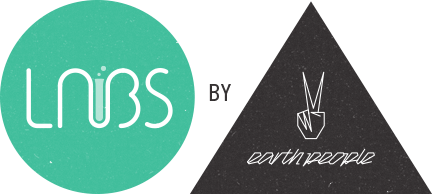




Comments
One response to “Moving WordPress 2.6 posts to a new 3.x installation”
This is the interesting post! Appreciate your this! Using best regards Luke aka couchgool.